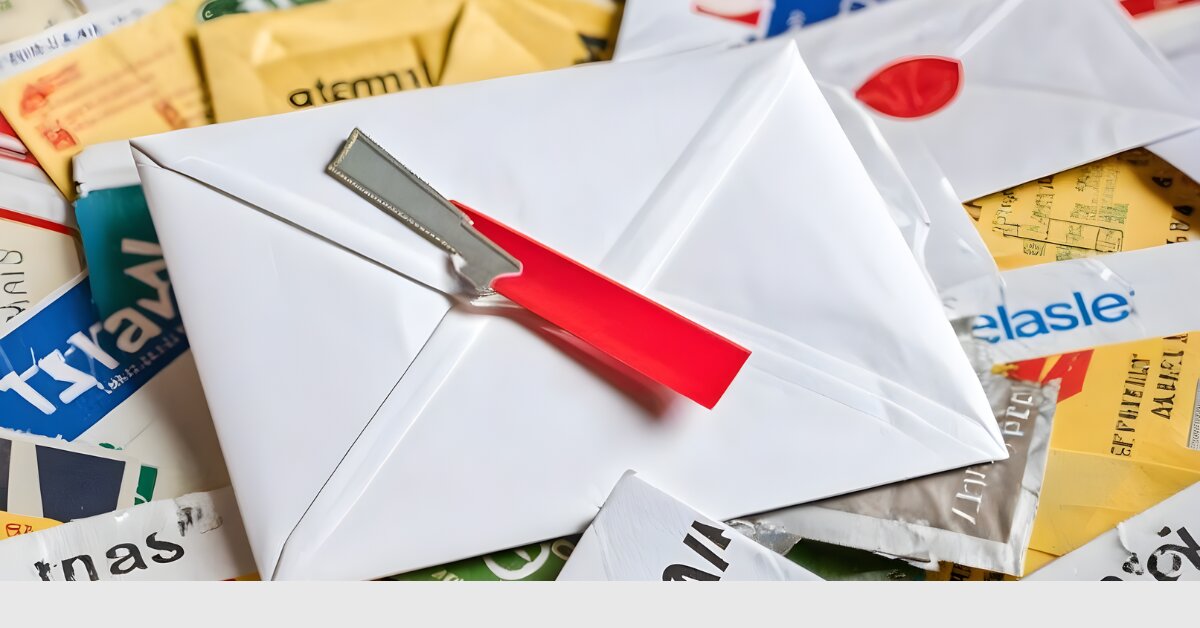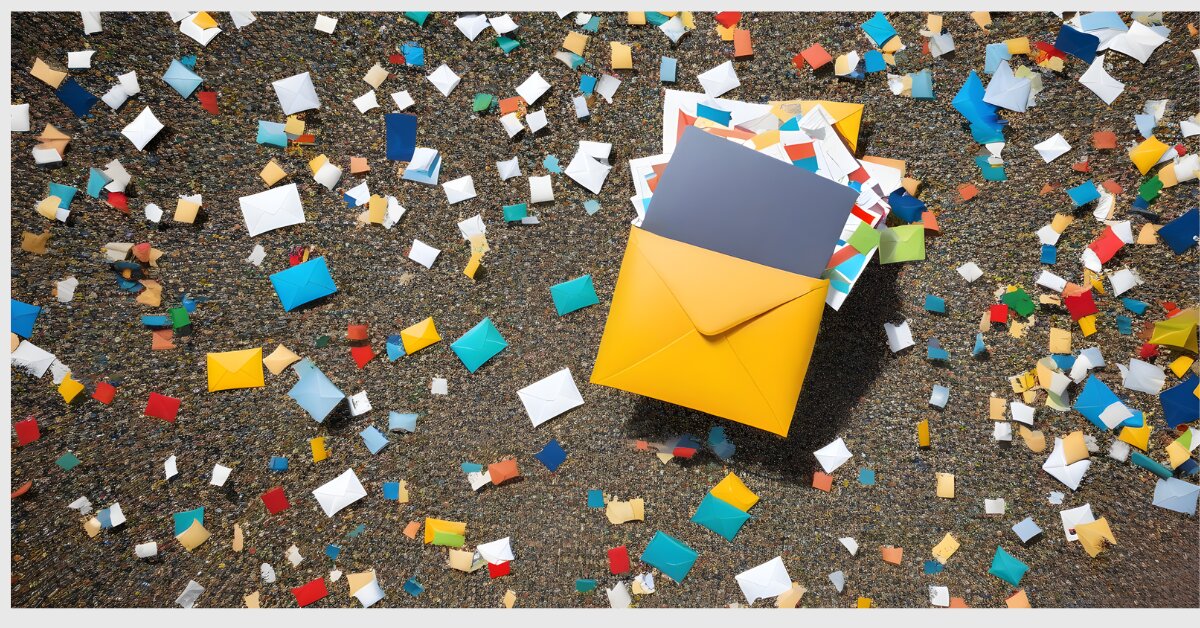In today’s digital age, managing your online presence and protecting your privacy is crucial. One effective way to achieve this is by using trash mail or disposable email addresses. Whether you want to sign up for a new service, access exclusive content, or simply avoid spam, trash mail can be a valuable tool. In this guide, we’ll explore the ins and outs of using trash mail and address common questions users may have.
How do I use trash mail?
Trash mail, also known as disposable email, is a temporary email address that you can use for a short period. These email addresses are often discarded after a set time or a specific number of uses. To use trash mail effectively:
- Choose a Reliable Trash Mail Service: Several platforms provide disposable email services, such as temp mail or trash-mail generators. Select a service that suits your needs and preferences.
- Generate a Disposable Email Address: Once you’ve chosen a service, create a temporary email address. This address will be used for a specific purpose, such as signing up for a website or receiving a confirmation email.
- Use It Where Needed: Enter the disposable email address when prompted by websites or services. This helps you keep your primary email inbox clutter-free and reduces the risk of spam.
How do I retrieve deleted emails from mail.com?
If you accidentally delete emails from your mail.com account, you can often recover them from the Trash or Deleted Items folder. Follow these steps:
- Log In to Your Mail.com Account: Open your web browser, go to the mail.com website, and log in with your credentials.
- Navigate to the Trash or Deleted Items Folder: Look for a folder named “Trash” or “Deleted Items” in your email account’s sidebar. Click on it to view the deleted emails.
- Select and Restore Emails: Once in the Trash folder, select the emails you want to recover. Look for an option like “Move to” or “Restore” to return the emails to your inbox.
How do I make a throwaway email?
Creating a throwaway or disposable email is a straightforward process:
- Choose a Disposable Email Service: Select a reliable disposable email service such as temp mail or trash-mail generators.
- Generate a Temporary Email Address: Use the service’s interface to create a disposable email address. Some services may offer additional features, such as customization or longer expiration times.
- Copy and Use: Copy the generated email address and use it wherever you need a temporary email. Remember that these emails are often short-lived, so use them promptly.
How to get an email address?
Getting a regular email address involves signing up with an email service provider. Here are general steps to obtain an email address:
- Choose an Email Service: Select a popular email service provider like Gmail, Yahoo Mail, or Outlook.
- Visit the Provider’s Website: Go to the official website of the chosen email service provider.
- Sign Up: Look for the “Sign Up” or “Create Account” option and follow the on-screen instructions. You’ll typically need to provide personal information and choose a unique email address and password.
- Verification: Complete any necessary verification steps, such as confirming your phone number.
My trash mail login
To log in to your trash mail account, follow these steps:
- Visit the Trash Mail Service: Open your web browser and go to the website of the trash mail service you used to create your disposable email address.
- Locate the Login Section: Look for the login section on the website. It’s usually prominently displayed, often at the top of the page.
- Enter Credentials: Enter your username or disposable email address and the password you chose during the registration process.
- Access Your Account: Click the “Login” or “Sign In” button to access your trash mail account.
Open my trash mail
To open your trash mail and view the emails you’ve received, follow these steps:
- Visit the Trash Mail Service: Open your web browser and navigate to the website of the trash mail service you used.
- Login to Your Account: Use your credentials to log in to your trash mail account.
- Access Inbox or Messages: Once logged in, look for an option like “Inbox” or “Messages” to view the emails in your trash mail account.
My trash mail Gmail
While Gmail is not typically associated with trash mail or disposable addresses, you can create a similar effect by using a dedicated Gmail account for specific purposes. Follow these steps:
- Create a New Gmail Account: Visit the Gmail website and create a new account. Consider using a unique username specifically for this purpose.
- Use it Selectively: Reserve this Gmail account for situations where you prefer not to use your primary email address. Be cautious about sharing it widely.
Find my trash mail
If you’re trying to locate a specific email in your trash mail, follow these steps:
- Login to Your Trash Mail Account: Access your trash mail account using the steps mentioned earlier.
- Search or Navigate: Look for a search bar within your trash mail interface. If unavailable, navigate through folders or labels to find the email you’re looking for.
- Use Filters: Some trash mail services offer filtering options. Use filters to narrow down your search based on sender, subject, or other criteria.
My trash mail app
While there might not be a specific “Trash Mail” app, you can manage disposable email addresses through various email apps or web browsers. Follow these general steps:
- Download an Email App: Choose an email app that supports multiple accounts.
- Add Trash Mail Account: Add your trash mail account as an additional email account within the app.
- Manage Emails: Use the app to access, read, and manage emails from your trash mail account alongside your primary email.
Trash mail in Gmail
While Gmail itself doesn’t provide a dedicated trash mail feature, you can implement a similar concept by using filters and creating a separate Gmail account for specific purposes. Follow these steps:
- Create a New Gmail Account: Set up a new Gmail account specifically for situations where you prefer not to use your primary email.
- Set up Filters: In your primary Gmail account, create filters to automatically categorize and label emails from your trash mail account.
- Use Labels: Apply labels to organize and differentiate emails from your trash mail account within your primary Gmail inbox.
Temp mail
Temp mail, short for temporary mail, is a service that provides disposable email addresses for short-term use. To use temp mail:
- Choose a Temp Mail Service: Select a reliable temp mail service or generator.
- Generate an Email Address: Create a temporary email address through the service.
- Use as Needed: Utilize the temporary email address for activities that require a one-time or short-term email contact.
Trash-mail generator
Trash-mail generators are tools that create disposable email addresses on demand. To use a trash-mail generator:
- Find a Generator: Locate a trustworthy trash-mail generator online.
- Generate an Address: Use the generator to create a disposable email address.
- Copy and Use: Copy the generated email address and use it for your intended purpose.
In conclusion, utilizing trash mail or disposable email addresses is a convenient way to manage online activities while safeguarding your primary email account from spam and unwanted communications. Choose a reliable service, follow best practices for security, and enjoy the benefits of a clutter-free inbox.